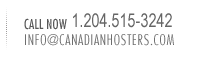|
Note: These instructions
are for WS_FTP, an ftp program created by Ipswitch.
If you use a different ftp program, read these instructions
first, as the setup may be similar. If you still require assistance
after reading these instructions, please contact
us for further information.
- Start up your FTP program
- Enter a profile name
Enter a name that will help you remember which web site
this profile will connect you to. A good profile name is
the same as the ftp server name where your web site is located.
e.g. ftp.yourdomain.com
e.g. ftp.ncsl.ca
- Enter your Host Name/Address
Your host name/address will be the name of the ftp server
where your web pages are stored. It is usually similar to
your web site address, but with "ftp." instead
of "www." at the beginning.
e.g. ftp.yourdomain.com
e.g. ftp.ncsl.ca
- Select your Host type
This option is usually set to automatic. You should change
this only if you are having trouble connecting, or sending
files, or if a technical support representative asks you
to.
- Enter your User ID and Password
Enter your web user ID and password in the designated boxes.
You may want to enable the option of saving your password,
this way you don't have to type it in every time you want
to connect. You can do this by checking the box that says
"Save Pwd".
- Passive Transfers
In the advanced section of the setup, you may need to use
the passive transfers option. If you are able to connect,
but see nothing in the remote site's folder listing, then
checking or unchecking the passive transfers box should
solve this. Try experimenting with that option to see what
works best for you.
- Main Web Folder
This is the folder on the ftp server where your pages are
stored. Most of our servers require this to be set to
"/web" (including the leading slash).
If you are not sure what the folder
should be, please contact us
for more information.
|